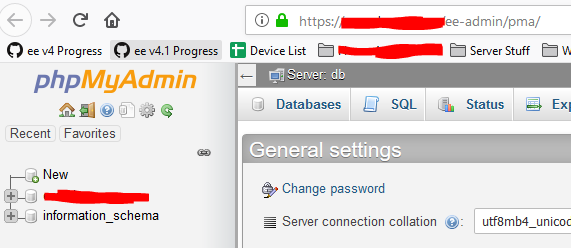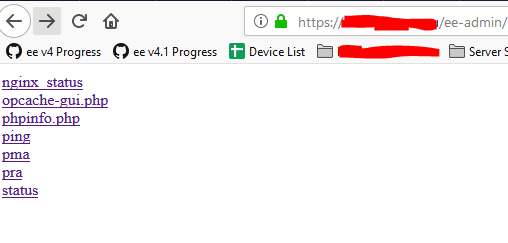Speaking of migrations, if you’re using all the same flags for your sites on both servers then I’d recommend the UpdraftPlus plugin, it’s free and in this case migrations would only take a few seconds to complete. Create seperate folders on your computer to store backups from dev and live so they don’t get mixed. And be sure to double check the IP of the server your browser is accessing before you backup & restore. Not often, but sometimes I find that even after I comment out the lines in my hosts file and clearing my DNS cache on my OS (to be able to access the live server) my browser doesn’t take the hint and I need to clear the browser cache and restart the browser. This mostly happens in Firefox. Chrome is easier to deal with in this sense, I just head to chrome://net-internals/#dns and clear the browsers internal cache from there.
You can double check which server you’re accessing by opening the Inspector in your browser and in the Network tab, click on the header request for the site and read the IP address it’s giving you.
Edit: To make migrations absolutely seamless, you can use flags to make the WP admin username, email and password the same for your sites across both servers, that way you don’t need to have two seperate logins (or maybe you want to have two seperate logins, completely up to you I’m just pointing out the option). You can also use flags to make the database host, username and password for your sites the same across both servers, that way again when you access pma on either one, it’s all the same credentials. But again that’s up to you, I am not sure if that is a negative thing security wise, it does make things a lot more convenient and efficient though. I employ this method but I have my servers set to disallow root logins and only login via private keys, with a seperate key (and seperate password to the key) for each server, so with those factors in mind, and also considering that the ee-admin password is different across both servers, in my own case I don’t see a problem using the same credentials.