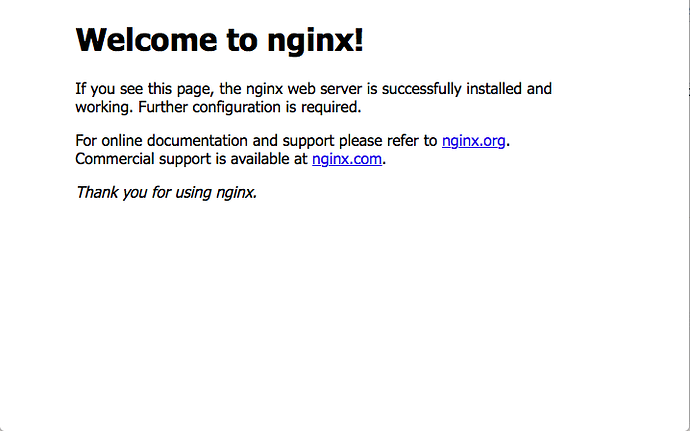I’ve seen four (or more) different support requests about this issue and have tried all the options suggested, and yet still cannot access a new WordPress Website, using only the IP Address as the URL.
I can access Admin Tools using http://ip-address:22222 just fine. However, even after updating /etc/hosts with:
IP-Address Domain-Name
…reloading nginx with:
nginx -t && service nginx reload
…and navigating to IP Address, the standard “Welcome to nginx” HTML page is displayed.
I made additional attempts at resolving this issue by changing the following line:
root /var/www/html;
…in:
/etc/nginx/sites-enabled/default
…to:
root /var/www/domain-name;
…and:
root /var/www/domain-name/htdocs;
…all of which only result in a 403 Error.
Accessing a WordPress Website by IP Address, on EE, can’t be that difficult, can it?