server {
server_name z-muz.ru www.z-muz.ru;
access_log /var/log/nginx/z-muz.ru.access.log rt_cache;
error_log /var/log/nginx/z-muz.ru.error.log;
root /var/www/z-muz.ru/current;
index index.php index.html index.htm;
include common/php.conf;
include common/wpcommon.conf;
include common/locations.conf;
include anonima/basia.conf;
include /var/www/z-muz.ru/conf/nginx/*.conf;
}
common/php.conf:
# PHP NGINX CONFIGURATION
# DO NOT MODIFY, ALL CHNAGES LOST AFTER UPDATE EasyEngine (ee)
location / {
try_files $uri $uri/ /index.php?$args;
}
location ~ \.php$ {
try_files $uri =404;
include fastcgi_params;
fastcgi_pass php;
}
common/wpcommon.conf:
# WordPress COMMON SETTINGS
# DO NOT MODIFY, ALL CHNAGES LOST AFTER UPDATE EasyEngine (ee)
# Limit access to avoid brute force attack
location = /wp-login.php {
limit_req zone=one burst=1 nodelay;
include fastcgi_params;
fastcgi_pass php;
}
# Disable wp-config.txt
location = /wp-config.txt {
deny all;
access_log off;
log_not_found off;
}
# Disallow php in upload folder
location /wp-content/uploads/ {
location ~ \.php$ {
#Prevent Direct Access Of PHP Files From Web Browsers
deny all;
}
}
# Yoast sitemap
location ~ ([^/]*)sitemap(.*)\.x(m|s)l$ {
rewrite ^/sitemap\.xml$ /sitemap_index.xml permanent;
rewrite ^/([a-z]+)?-?sitemap\.xsl$ /index.php?xsl=$1 last;
# Rules for yoast sitemap with wp|wpsubdir|wpsubdomain
rewrite ^.*/sitemap_index\.xml$ /index.php?sitemap=1 last;
rewrite ^.*/([^/]+?)-sitemap([0-9]+)?\.xml$ /index.php?sitemap=$1&sitemap_n=$2 last;
# Following lines are options. Needed for WordPress seo addons
rewrite ^/news_sitemap\.xml$ /index.php?sitemap=wpseo_news last;
rewrite ^/locations\.kml$ /index.php?sitemap=wpseo_local_kml last;
rewrite ^/geo_sitemap\.xml$ /index.php?sitemap=wpseo_local last;
rewrite ^/video-sitemap\.xsl$ /index.php?xsl=video last;
access_log off;
}
common/locations.conf:
# NGINX CONFIGURATION FOR COMMON LOCATION
# DO NOT MODIFY, ALL CHANGES LOST AFTER UPDATE EasyEngine (ee)
# Basic locations files
location = /favicon.ico {
access_log off;
log_not_found off;
expires max;
}
location = /robots.txt {
# Some WordPress plugin gererate robots.txt file
# Refer #340 issue
try_files $uri $uri/ /index.php?$args;
access_log off;
log_not_found off;
}
# Cache static files
location ~* \.(ogg|ogv|svg|svgz|eot|otf|woff|mp4|ttf|css|rss|atom|js|jpg|jpeg|gif|png|ico|zip|tgz|gz|rar|bz2|doc|xls|exe|ppt|tar|mid|midi|wav|bmp|rtf|swf)$ {
add_header "Access-Control-Allow-Origin" "*";
access_log off;
log_not_found off;
expires max;
}
# Security settings for better privacy
# Deny hidden files
location ~ /\.well-known {
allow all;
}
location ~ /\. {
deny all;
access_log off;
log_not_found off;
}
# Deny backup extensions & log files
location ~* ^.+\.(bak|log|old|orig|original|php#|php~|php_bak|save|swo|swp|sql)$ {
deny all;
access_log off;
log_not_found off;
}
# Return 403 forbidden for readme.(txt|html) or license.(txt|html) or example.(txt|html)
if ($uri ~* "^.+(readme|license|example)\.(txt|html)$") {
return 403;
}
# Status pages
location /nginx_status {
stub_status on;
access_log off;
include common/acl.conf;
}
location ~ ^/(status|ping) {
include fastcgi_params;
fastcgi_pass php;
include common/acl.conf;
}
# EasyEngine (ee) utilities
# phpMyAdmin settings
location /pma {
return 301 https://$host:22222/db/pma;
}
location /phpMyAdmin {
return 301 https://$host:22222/db/pma;
}
location /phpmyadmin {
return 301 https://$host:22222/db/pma;
}
# Adminer settings
location /adminer {
return 301 https://$host:22222/db/adminer;
}
anonima/basia.conf:
# Remove `/assets/themes/theme_name` from assets URL
rewrite ^/view/(.*) /assets/themes/basia/$1 break;

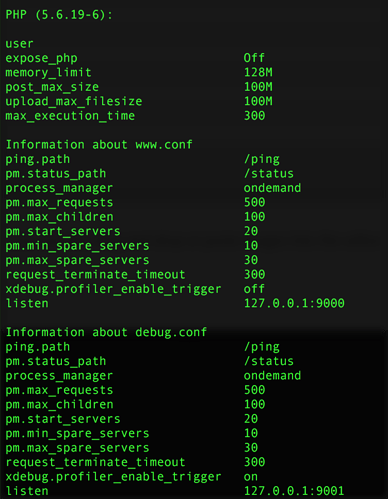
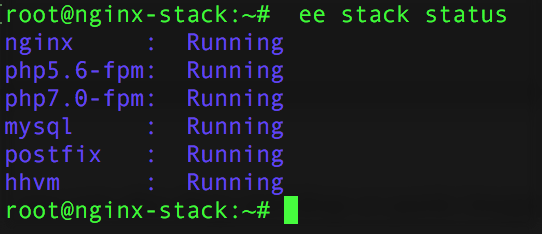
 But with this help I come pretty far.
But with this help I come pretty far.